Interactive messages
Some of our communication platforms support interactive messages. If interactivity is supported the IsInteractivitySupported property under source or execution context is set to true.
In this guide, we describe how interactivity applies to messages, and show you how to build ones.
For an example implementation, see the msg executor source-code.
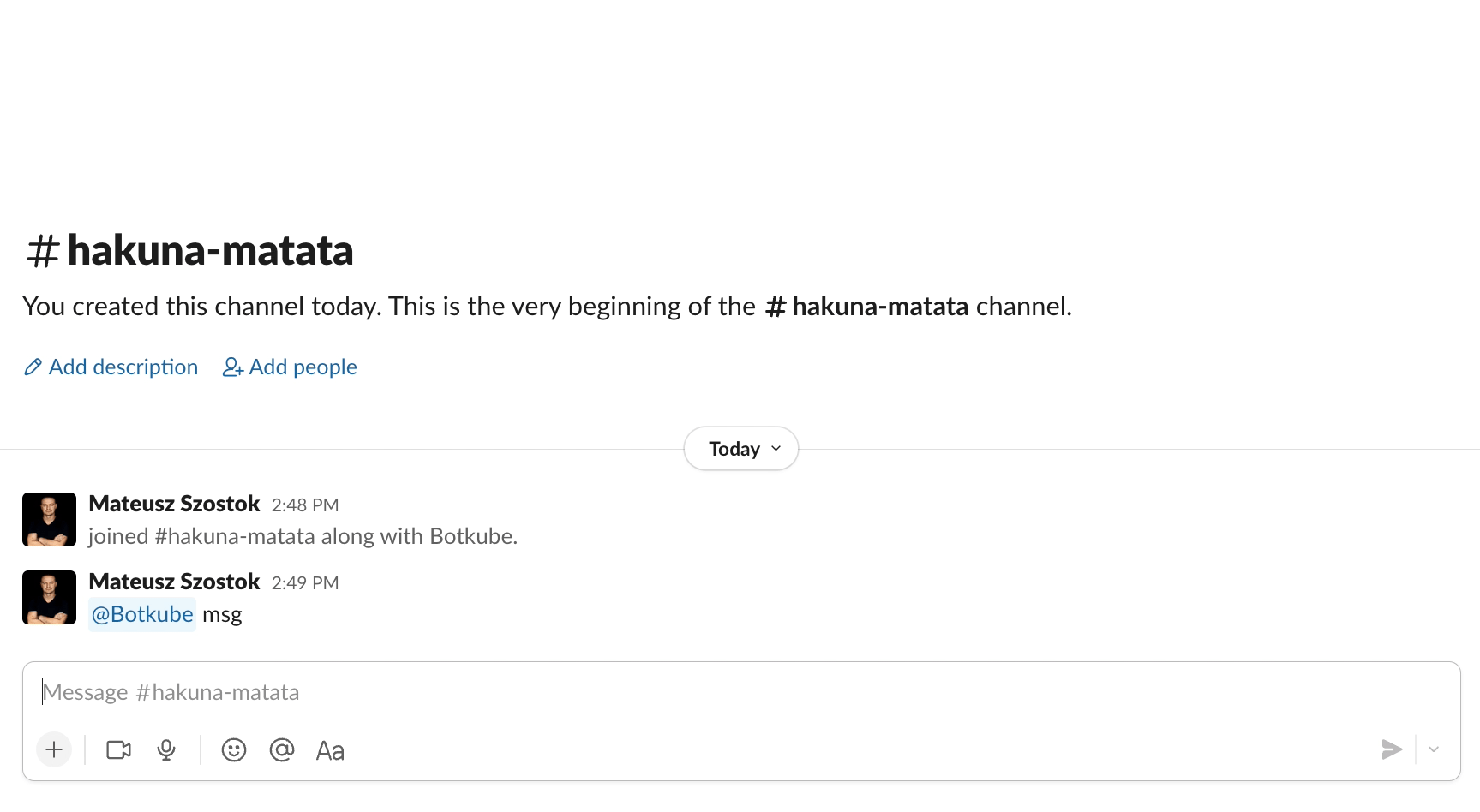
Primitives
You can construct and return interactive messages containing buttons, dropdowns, input text, and more complex formatting. For that reason, we introduced a generic api.Messages model.
For all primitives you need to attach the proper command that will be executed by Botkube. The pattern is:
import "github.com/kubeshop/botkube/pkg/api"
command := api.MessageBotNamePlaceholder + " <plugin_name>" + " <args>"
The api.MessageBotNamePlaceholder constant, is our cross-platform placeholder that is replaced by Botkube core with a proper bot name. It's mandatory, otherwise Botkube core will ignore a given command, e.g. a button click.
The <plugin_name> and <args> should be replaced based on your needs. You replace <plugin_name> with your own plugin name, or other plugin name, like kubectl, helm, etc. However, if you use other plugin name, a given command won't work if plugin is not enabled.
Buttons
You can define a list of buttons under Section object. To construct a given button you can use our helper api.NewMessageButtonBuilder builder. For example:
const pluginName = "msg"
btnBuilder := api.NewMessageButtonBuilder()
msg := api.Message{
Sections: []api.Section{
{
Buttons: []api.Button{
btnBuilder.ForCommandWithDescCmd("Run act1", fmt.Sprintf("%s buttons act1", pluginName)),
btnBuilder.ForCommandWithDescCmd("Run act2", fmt.Sprintf("%s buttons act2", pluginName), api.ButtonStylePrimary),
btnBuilder.ForCommandWithDescCmd("Run act3", fmt.Sprintf("%s buttons act3", pluginName), api.ButtonStyleDanger),
},
},
},
}
When a button is clicked, Botkube runs an associated command. For Run act1 it's msg buttons act1. If there is a plugin named msg and it is enabled on a given channel, it will be called by Botkube with a given command string. As a result, you can parse input command and return proper output.
If you use only ForCommandWithoutDesc, all buttons are render in the same line.
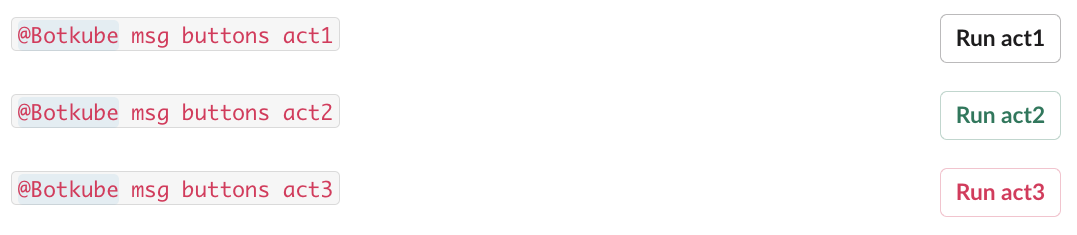
Otherwise, each button is rendered in new line with the description on the left side and button on the right side.

Dropdowns
You can define dropdowns under Section object. You can split options into groups. Optionally, you can define the initial option. It must be included also under OptionsGroups.
cmdPrefix := func(cmd string) string {
return fmt.Sprintf("%s %s %s", api.MessageBotNamePlaceholder, pluginName, cmd)
}
msg := api.Message{
Sections: []api.Section{
{
Selects: api.Selects{
ID: "select-id",
Items: []api.Select{
{
Name: "two-groups",
Command: cmdPrefix("selects two-groups"),
OptionGroups: []api.OptionGroup{
{
Name: cmdPrefix("selects two-groups/1"),
Options: []api.OptionItem{
{Name: "BAR", Value: "BAR"},
{Name: "BAZ", Value: "BAZ"},
{Name: "XYZ", Value: "XYZ"},
},
},
{
Name: cmdPrefix("selects two-groups/2"),
Options: []api.OptionItem{
{Name: "123", Value: "123"},
{Name: "456", Value: "456"},
{Name: "789", Value: "789"},
},
},
},
// MUST be defined also under OptionGroups.Options slice.
InitialOption: &api.OptionItem{
Name: "789", Value: "789",
},
},
},
},
},
},
}
When user select a given option, Botkube runs an associated command and appends selected option at the end. For BAR it's msg selects two-gropus BAR. If there is a plugin named msg and it is enabled on a given channel, it will be called by Botkube with a given command string. As a result, you can parse input command and return proper output.
Input text fields
msg := api.Message{
PlaintextInputs: []api.LabelInput{
{
Command: fmt.Sprintf("%s %s input-text", api.MessageBotNamePlaceholder, pluginName),
DispatchedAction: api.DispatchInputActionOnEnter,
Placeholder: "String pattern to filter by",
Text: "Filter output",
},
},
}
When user types an input string and clicks enter, Botkube runs an associated command and appends input text in quotes. For example, for input "text" it's msg input-text "test". If there is a plugin named msg and it is enabled on a given channel, it will be called by Botkube with a given command string. As a result, you can parse input command and return proper output.
Message visibility
If the interactivity is enabled, you can change the default message visibility options:
- The
OnlyVisibleForYouproperty allows you to display the message only to the user who clicked a given button or dropdown. It's taken into account only if respond to the interactive message. It cannot be used initial messages that are automatically sent to a given channel. - The
ReplaceOriginalMessageproperty allows you to replace the message which triggered interactive command. You cannot changeOnlyVisibleForYouas the message retains its initial visibility.